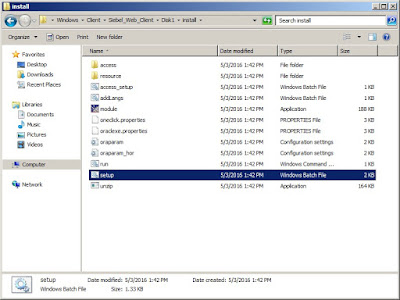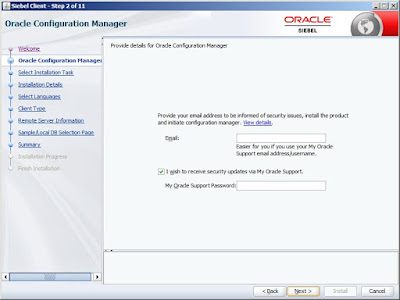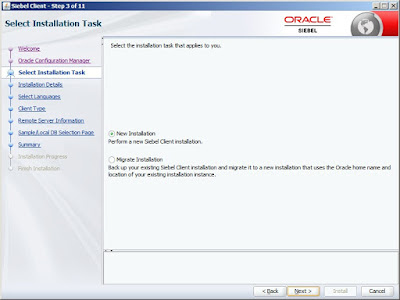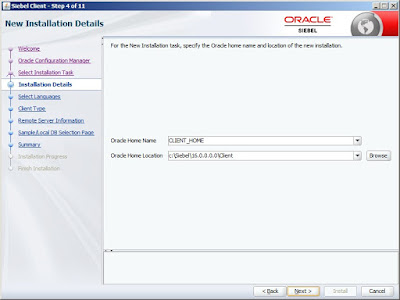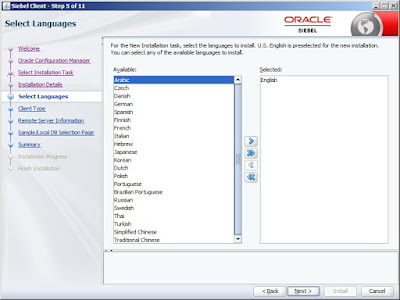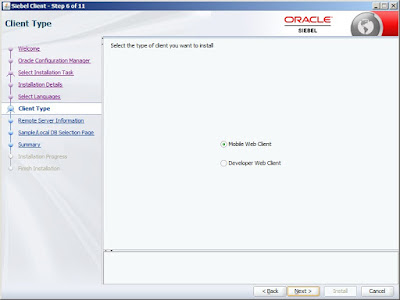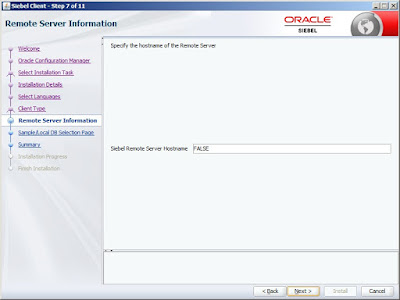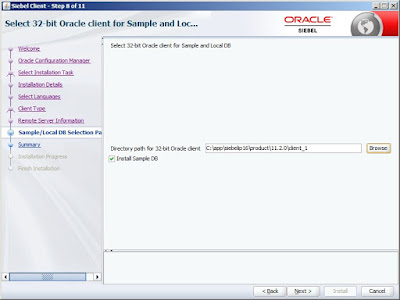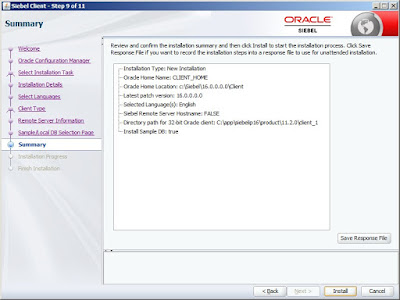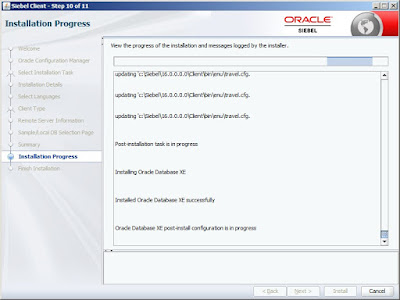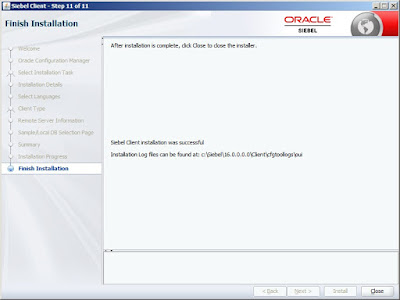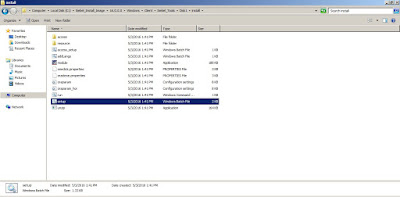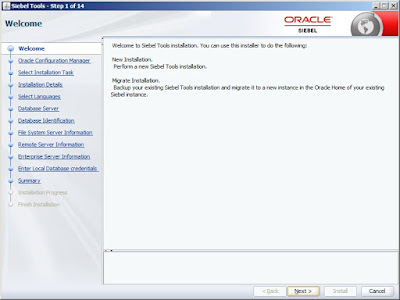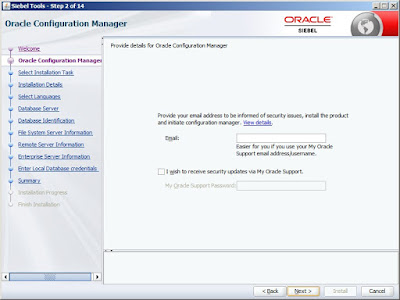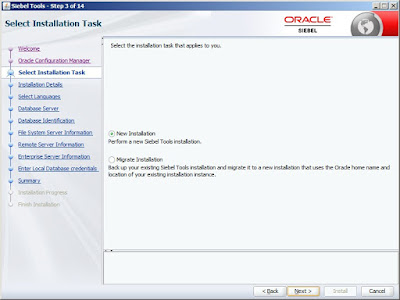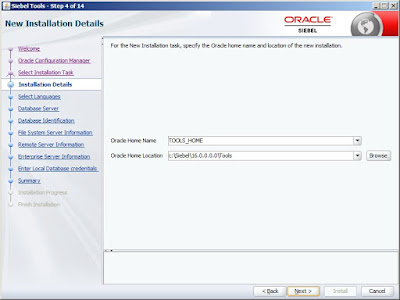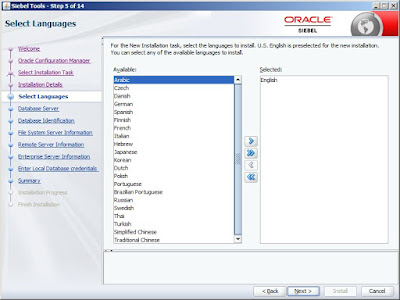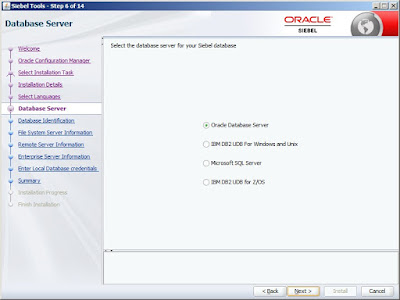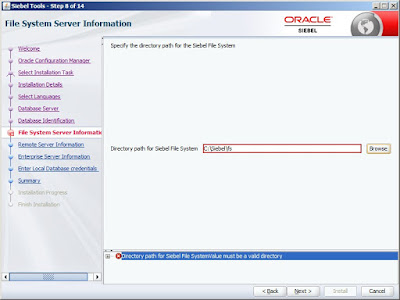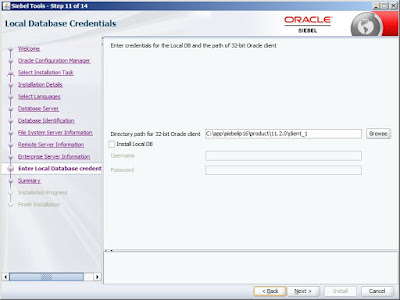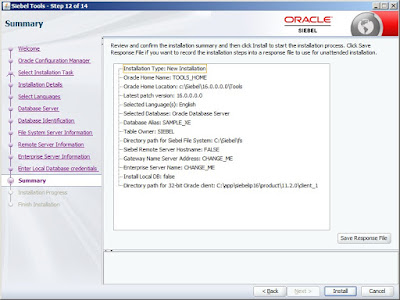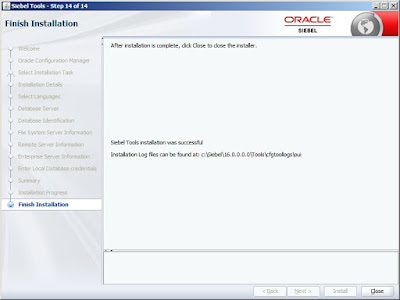Eligibility is checked before the Product or Promotion is displayed in a catalog or Product Pick Applet.
Eligibility information is displayed when we try to add a product in a Quote, Order or an Agreement. The visibility of the product and the information displayed can be controlled by setting the Eligibility Display Mode parameter value. This value controls the Eligibility and Compatibility procedure as below:
Eligibility information is displayed when we try to add a product in a Quote, Order or an Agreement. The visibility of the product and the information displayed can be controlled by setting the Eligibility Display Mode parameter value. This value controls the Eligibility and Compatibility procedure as below:
- If set to 0, the procedure is not run.
- If set to 1, the procedure runs and ineligible products are displayed in red text in configurator.
- If set to 2, the procedure is run and ineligible products are not displayed.
The Eligibility and Compatibility procedure looks for the display mode value in the following locations and in the following order:
- Display Mode workflow process property
- Workflow Name: Product Eligibility & Compatibility - Default
- Property Name: Display Mode
- The EligibilityDisplayMode property on the applet
- Applet Name : Product Pick Applet (Eligibility)
- Applet User Property : EligibilityDisplayMode
- The Eligibility Display Mode server parameter
- Set the parameter "EligibilityDisplayMode" accordingly to either 0 or 1 or 2 for the Application Object manager component or the Server.
- To define how eligibility output displays on the mobile or dedicated client, edit the CFG file for the application.
- In the [PSPEngine] section, set the value of the parameter EligibilityDisplayMode to one of the following values:
- EligibilityDisplayMode=0. All Products appear in product selection applets.
- EligibilityDisplayMode=1. Default value. Ineligible products appear in the product selection applets with the eligibility status of N and with comments explaining why they are ineligible.
- EligibilityDisplayMode=2. Only eligible products appear in the product selection applets, so the user cannot see and pick ineligible products.
- The Eligibility Display Mode default value (1 – show all products with messages)