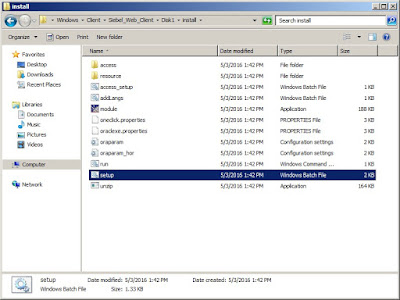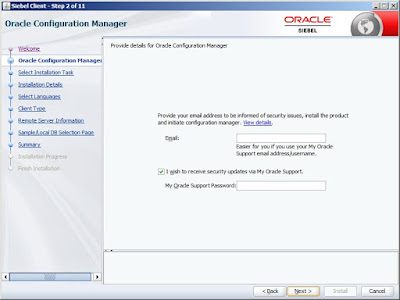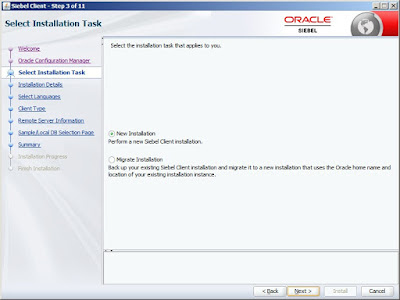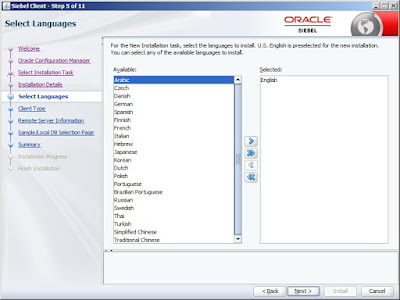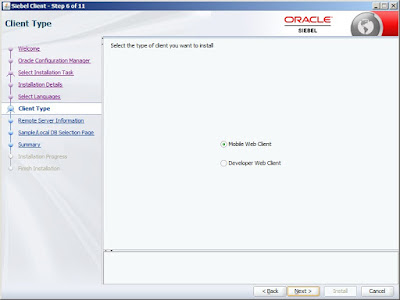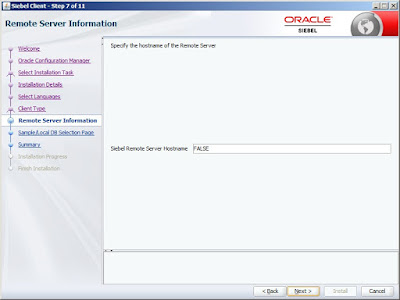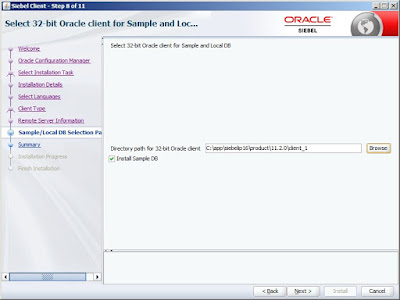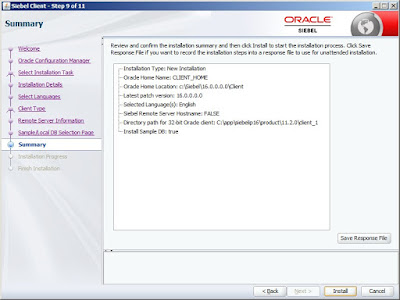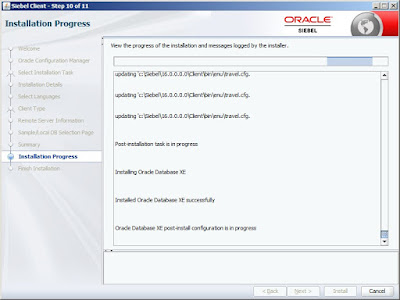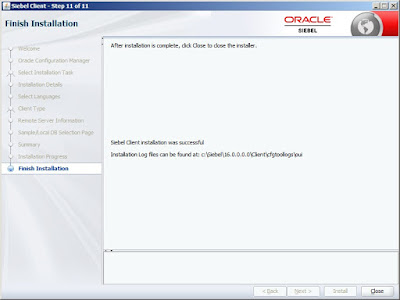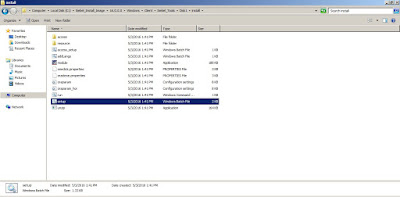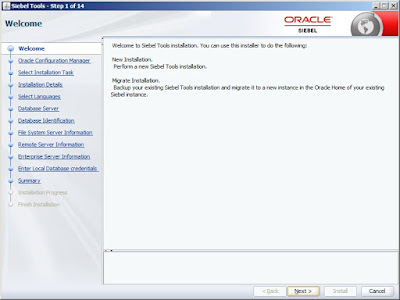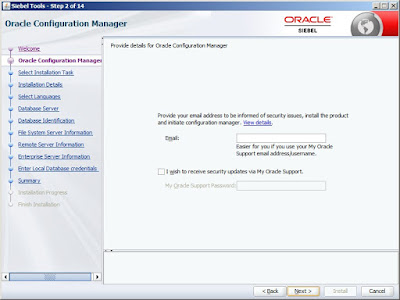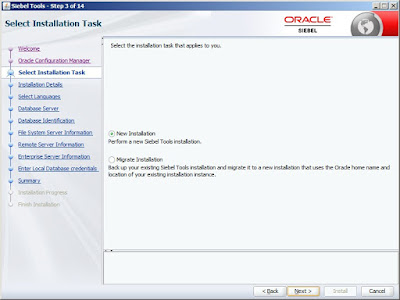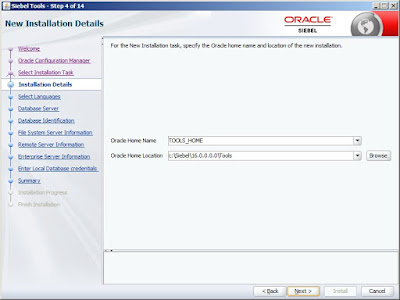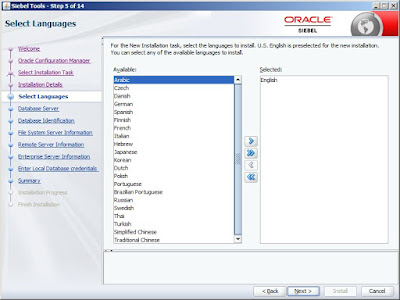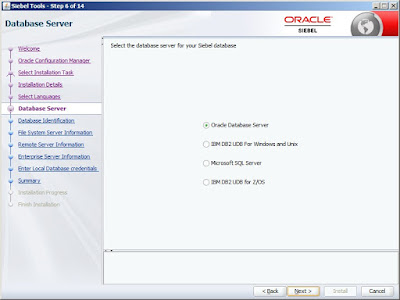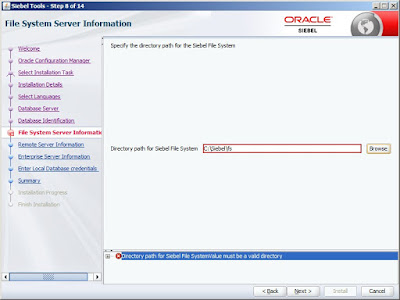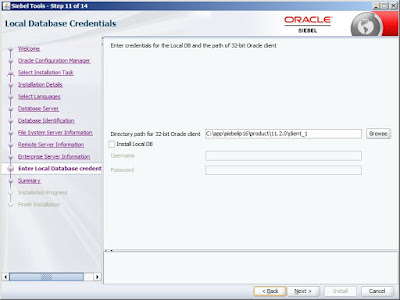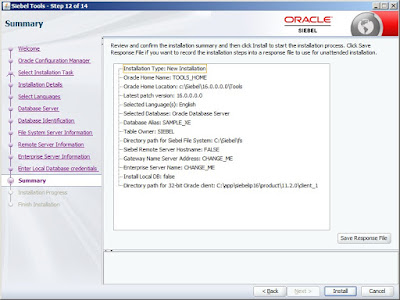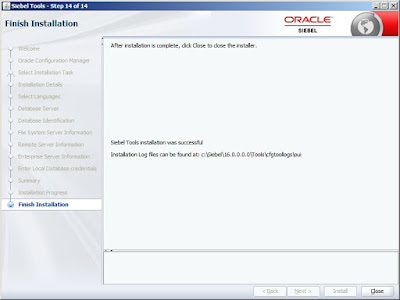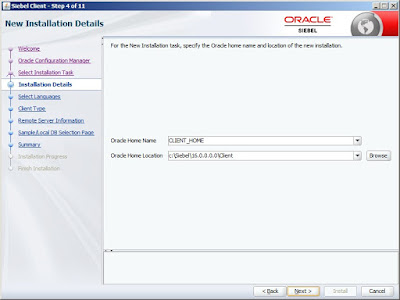Below are the detailed Steps to Install Tools, Web Client and Sample database of Siebel IP 16.
After you create the installables from the extracted zip files, you will see 2 folders for Client and Tools in the Client directory of the installables.
There is no separate directory for Sample database. It comes integrated with Siebel Client.
From Siebel IP 16, it uses Oracle XE database for both local and sample databases.
The software comes bundled with both Siebel Client and Tools installation.
Siebel Client Installation
Navigate to the Windows/Client/Siebel_Web_Client/Disk1/install folder and double click the setup.bat file.
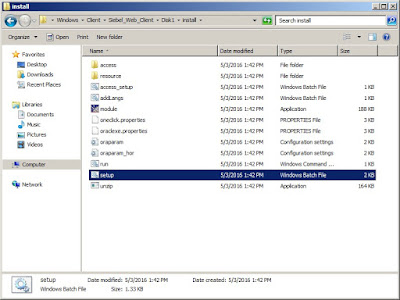 |
| Navigate to the Windows/Client/Siebel_Web_Client/Disk1/install folder and double click the setup.bat file. |
 |
Select "Next" in the Welcome Screen.
|
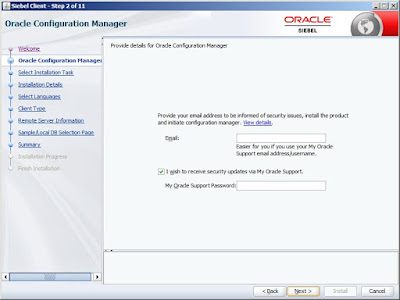 |
| Optionally enter email |
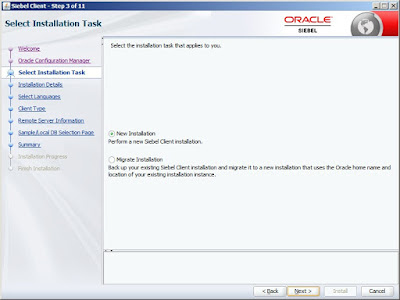 |
| Select "New Installation" |
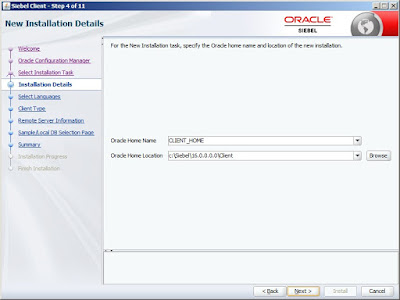 |
| Specify the Oracle Home Name and Location |
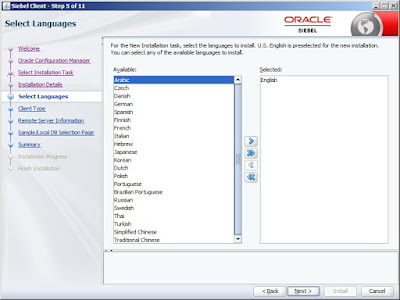 |
| Select "Language" |
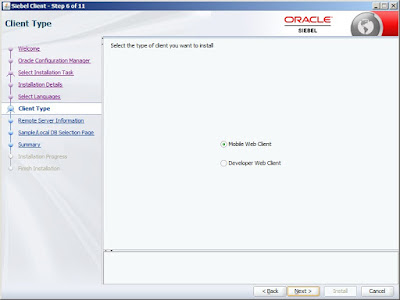 |
| Select the type of Client |
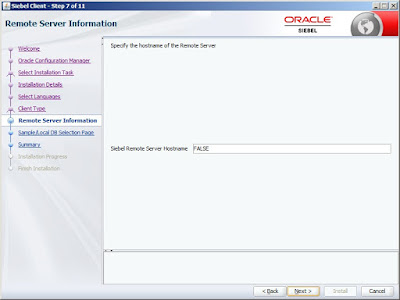 |
| Specify the hostname of the Remote Server |
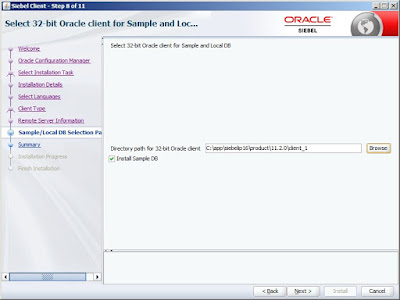 |
| Select 32 - bit Oracle Client for Sample and Local database. |
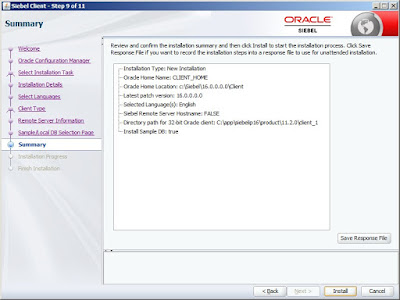 |
| Review and confirm the installation summary |
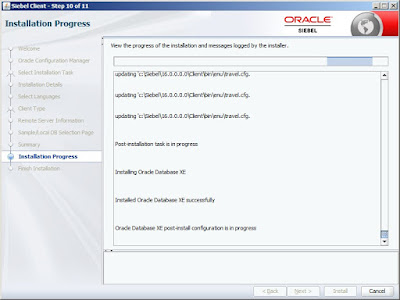 |
| This will automatically install the Oracle XE database and configure it. |
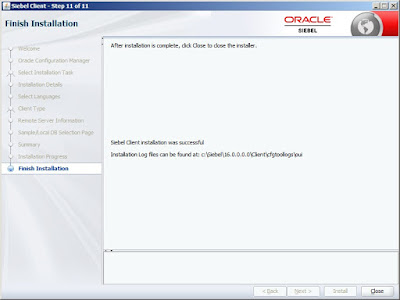 |
| This ends the installation of Client. |
Siebel Tools Installation
Navigate to the Windows/Client/Siebel_Tools/Disk1/install folder and double click the setup.bat file.
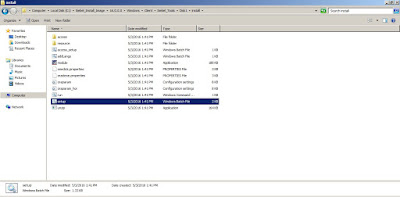 |
| double click the setup.bat file. |
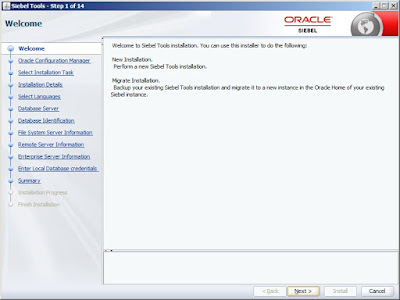 |
| Click "Next" at the Welcome Screen. |
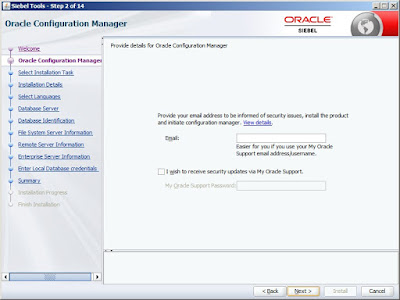 |
| Optionally enter email address. |
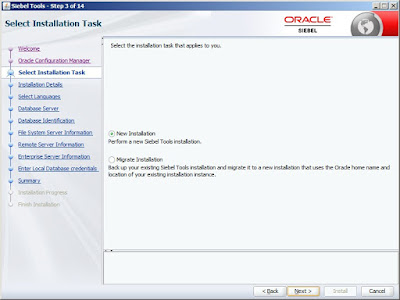 |
| Select "New Installation" |
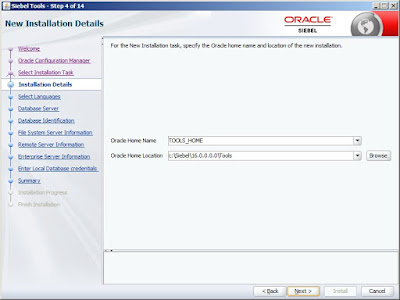 |
| Enter Oracle Home Name and Location |
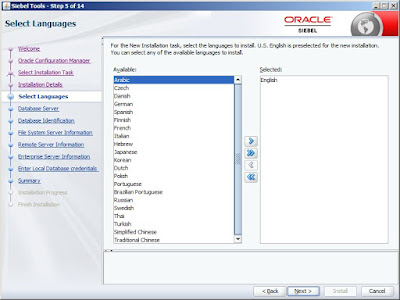 |
| Select "Language" |
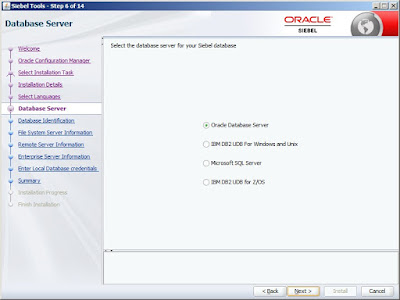 |
| Select Database server |
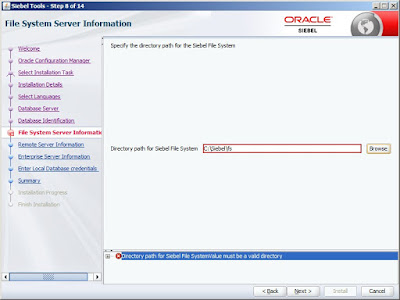 |
| Specify path to File system |
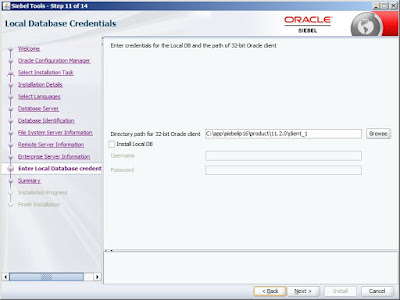 |
| Specify path to Oracle 32 - bit client |
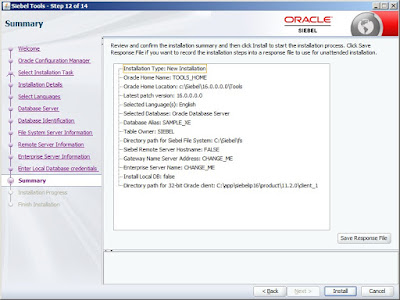 |
| Review and confirm the installation |
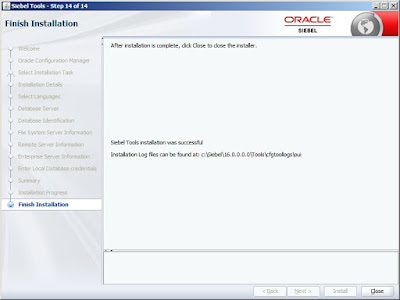 |
| This finishes the installation |