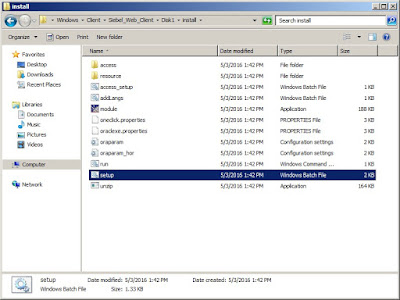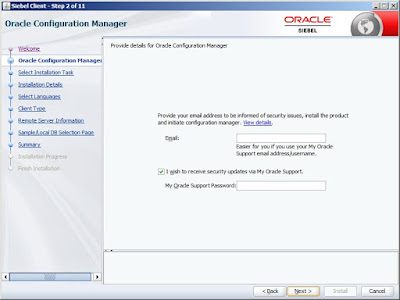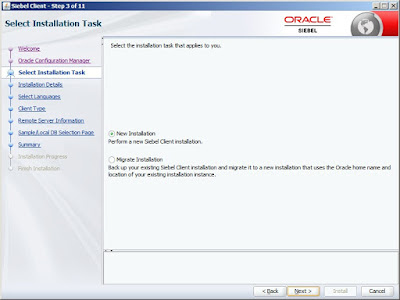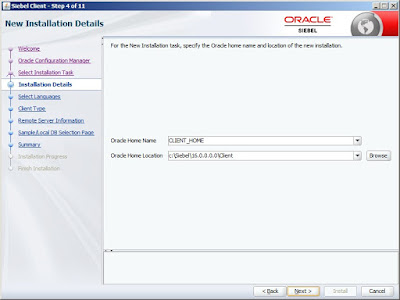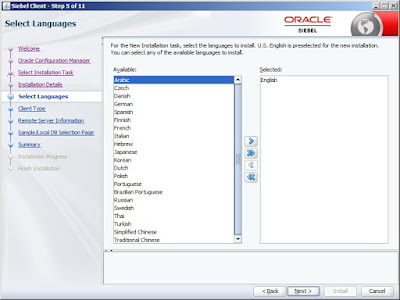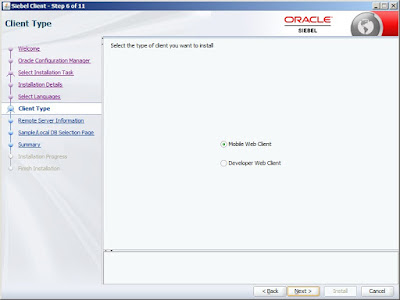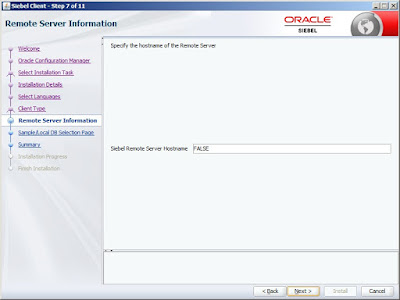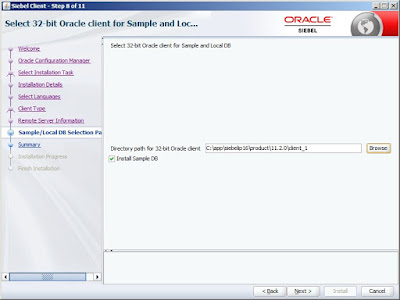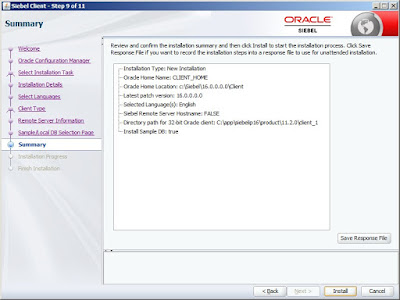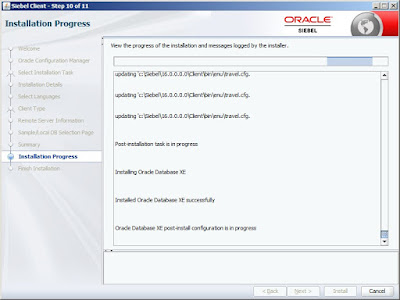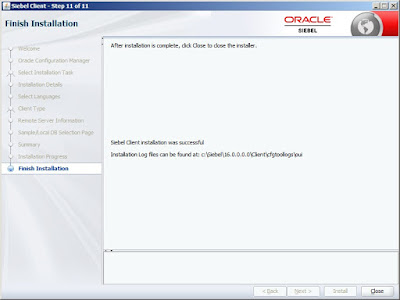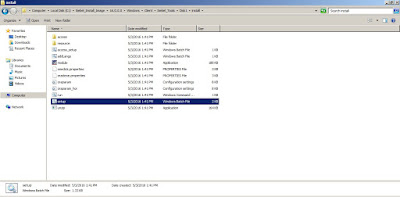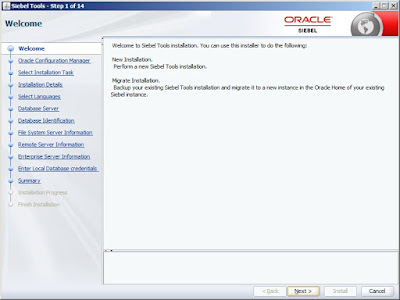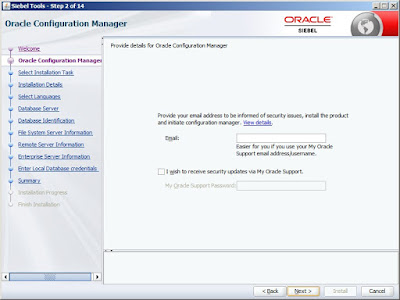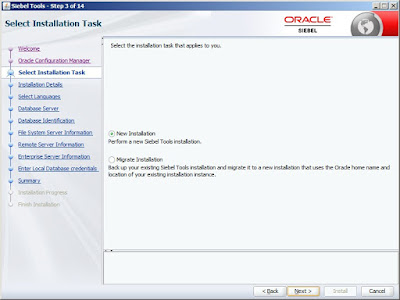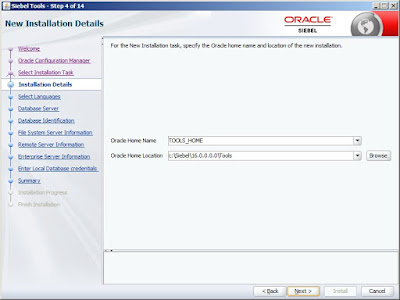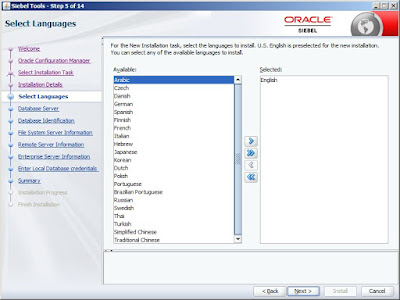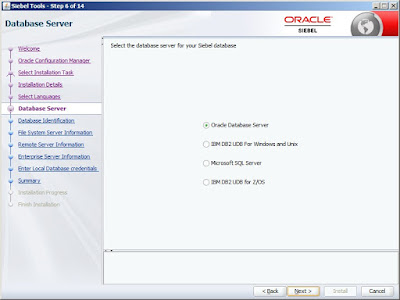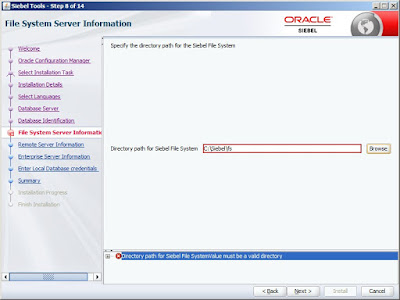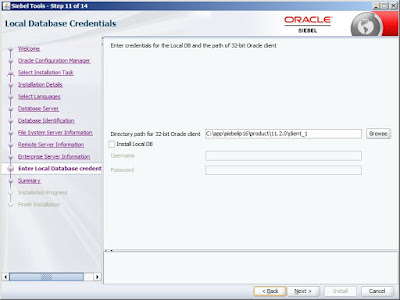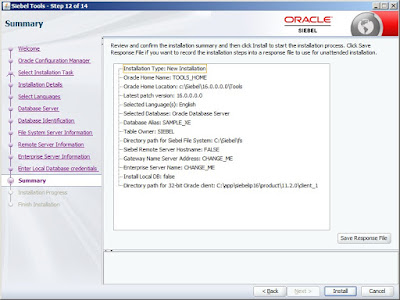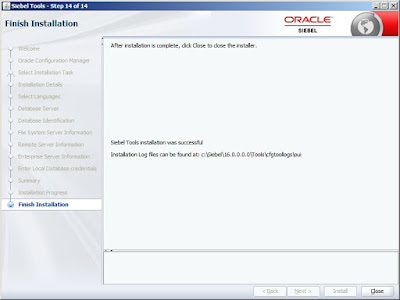This error is recorded when the Siebel server is unable to start up.
Below could be the cause for the failure:
Below could be the cause for the failure:
- When a Siebel server starts, it will create a shared memory file in the "admin" folder in the Siebel server root directory.The naming convention is [<$EnterpriseName>.<$ServerName>.shm]. It is built upon server startup, and destroyed upon shutdown. If this file cannot be created successfully upon server startup the above error message can be reported. The file cannot be created if:
- The file is not deleted successfully because of not shutting down the siebel server properly.
- Less disk space available to create the file during start up.
- Lack of permissions for the Siebel service owner account on the directory to create the file.
- Corrupt siebns.dat file.
Troubleshooting Steps:
- Ensure the Siebel server is properly shut down and only before the gateway server is brought down.Follow the specific order to shutdown: Database server,Web Server, Siebel server and Gateway server. Follow the specific order to start: Database Server, Gateway server, Siebel server and Web Server.
- Check if the *.shm file is deleted once the Siebel server is shut down and is successfully created when starting up. If the *.shm file is still available after the Siebel server shutdown, then make a copy of it and delete the file. Then try starting the server.
- The Siebel service owner account has enough privileges.
- Use a good backup of the siebns.dat file to start the Siebel server.